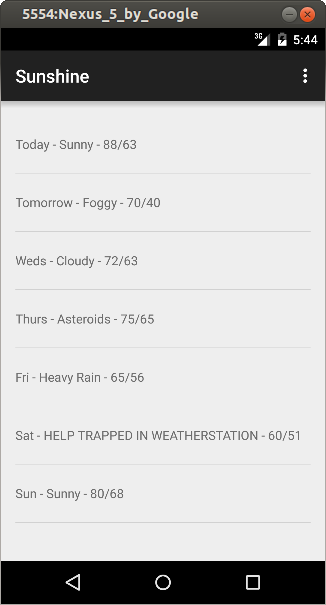To run studio:
$ studio.sh
Use early downloaded sdk.
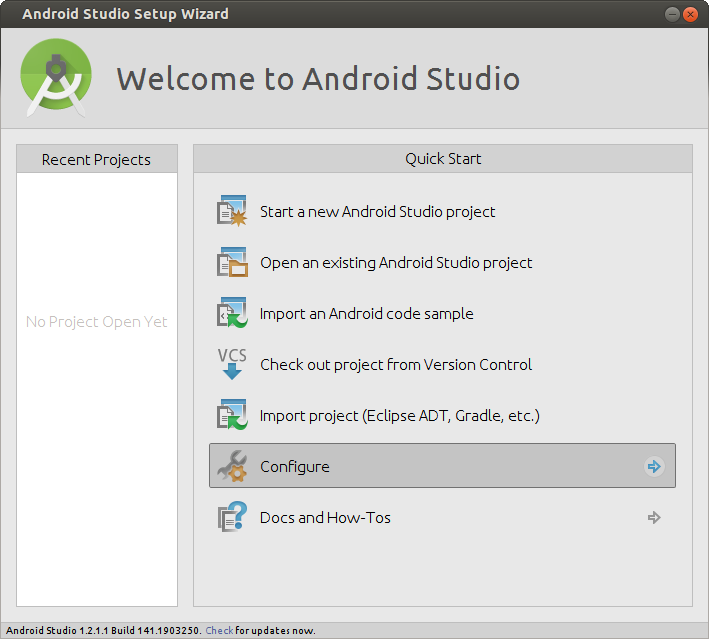
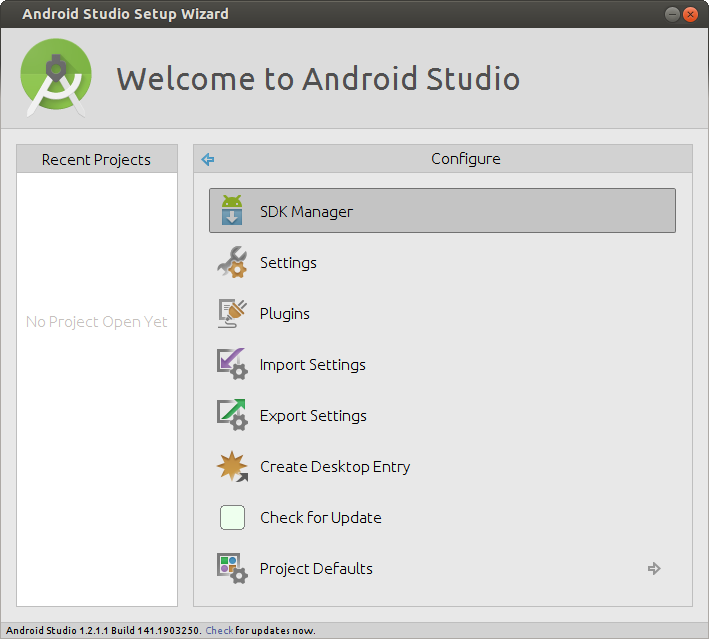
Before start, check updates for android studio. Button “Check for updates” in the bottom.
If you work on windows or Mac, you can enable Accelerator.
How to do it, look on video 13 - Install HAXM.mp4
Enable USB Debugging (Enable Developer options)
Settings -> About device -> Build number
7 times click on Build number
You are now a developer
Chose Enable usb debugging
Create a New Android Studio Project
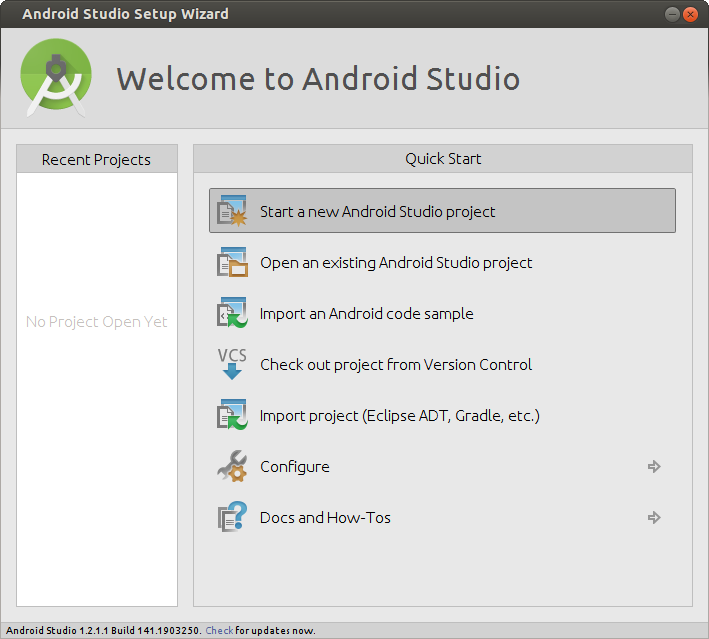
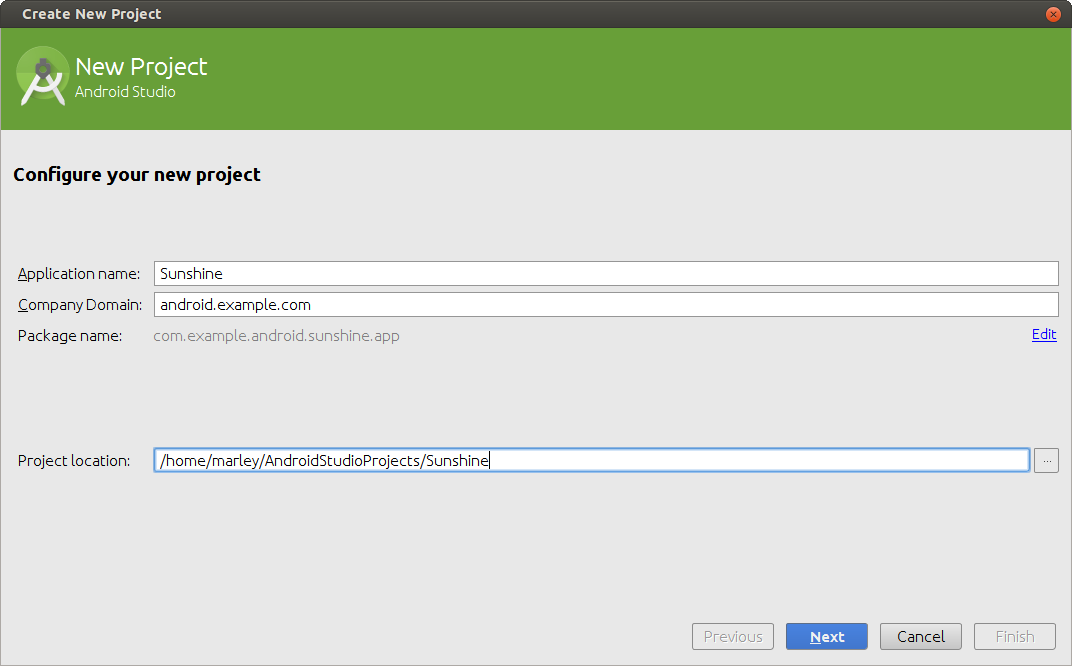
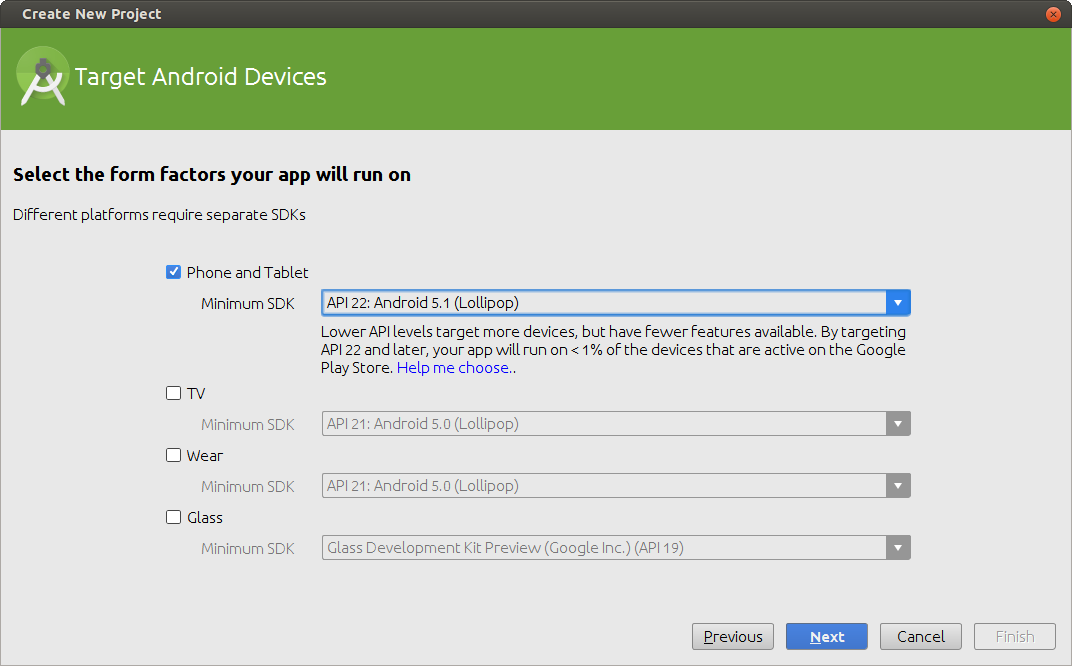

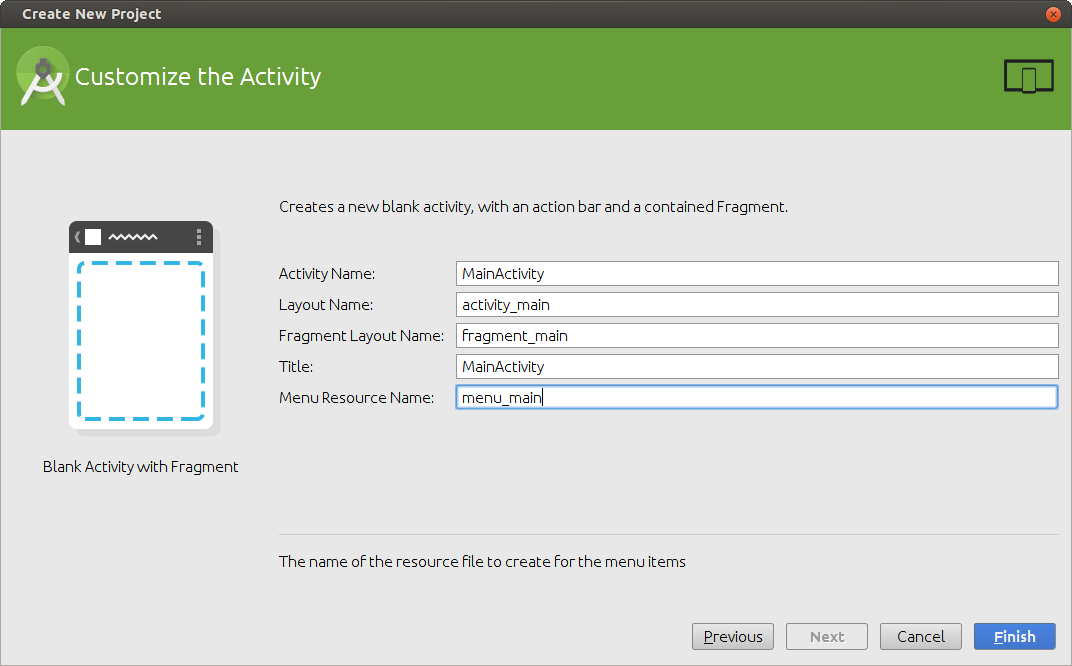
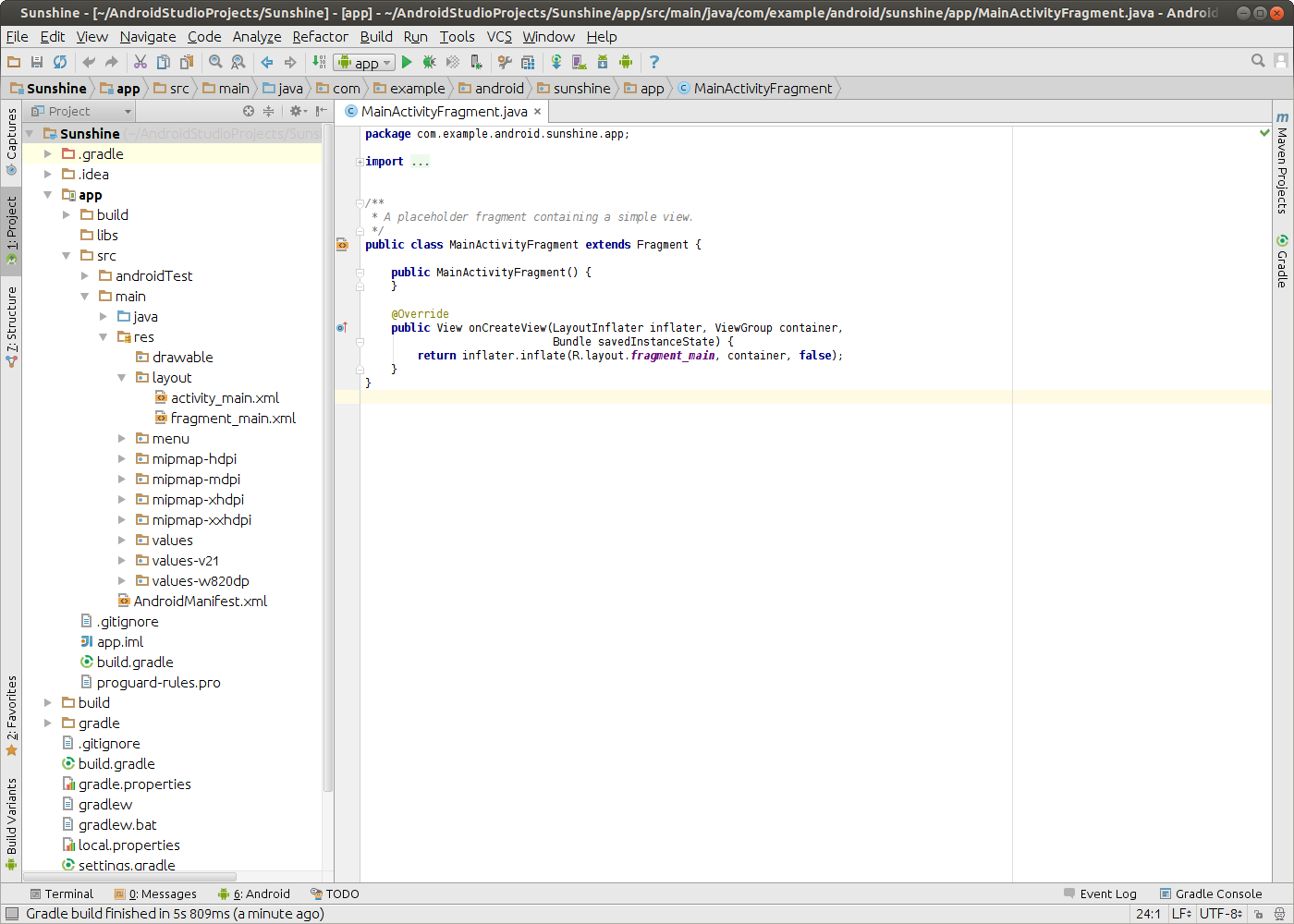
Command Line to compile and deploy application on device
$ cd /home/marley/AndroidStudioProjects/Sunshine
$ chmod +x gradlew
$ ./gradlew task
$ ./gradlew assembleDebug
$ adb install -r app/build/outputs/apk/app-debug-unaligned.apk
$ adb shell am start -n com.example.android.sunshine.app/.MainActivity
or
$ adb shell am start -n com.example.android.sunshine.app/com.example.android.sunshine.app.MainActivity
On my Android (i conect device by cable). I get Hello World application.
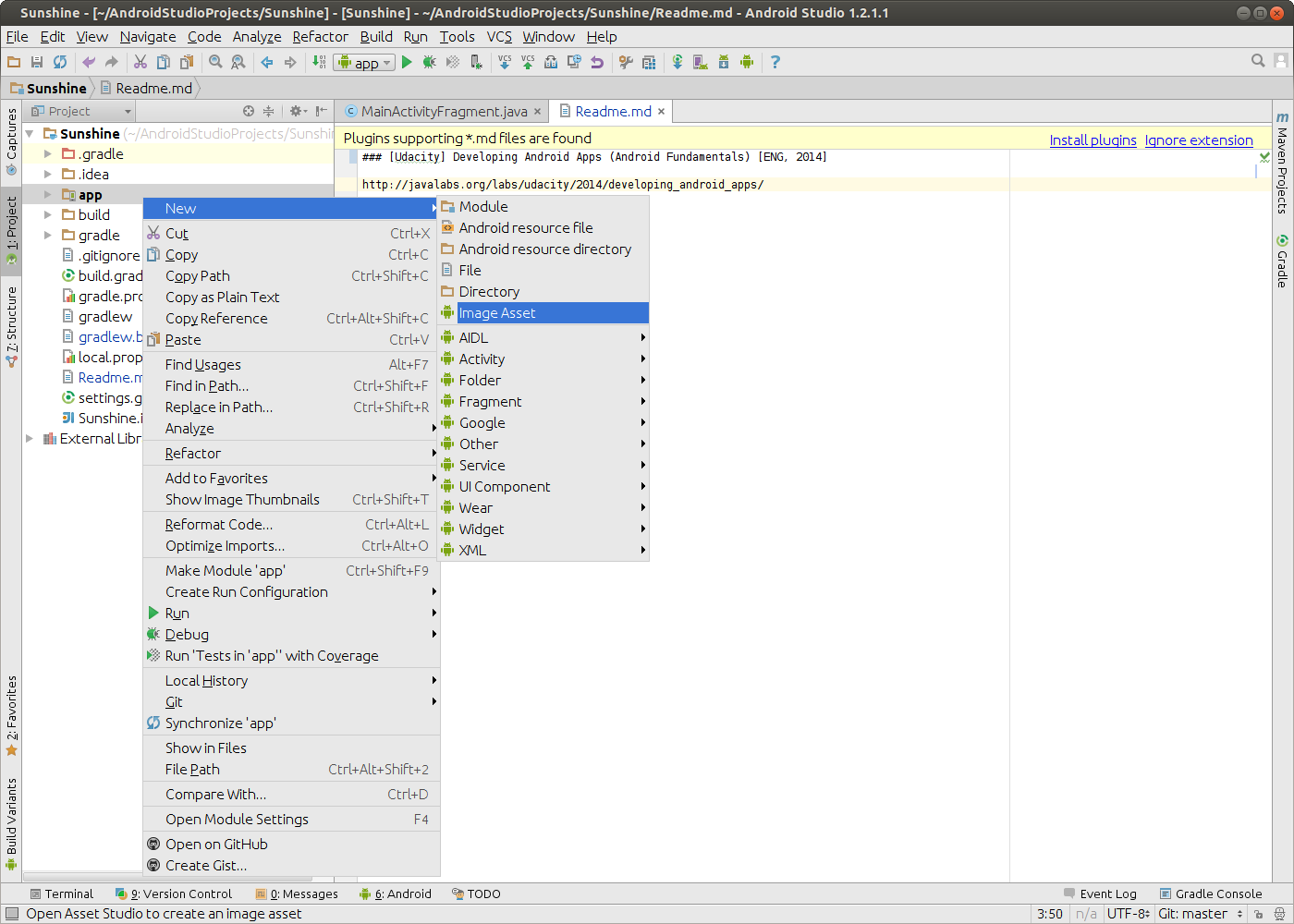
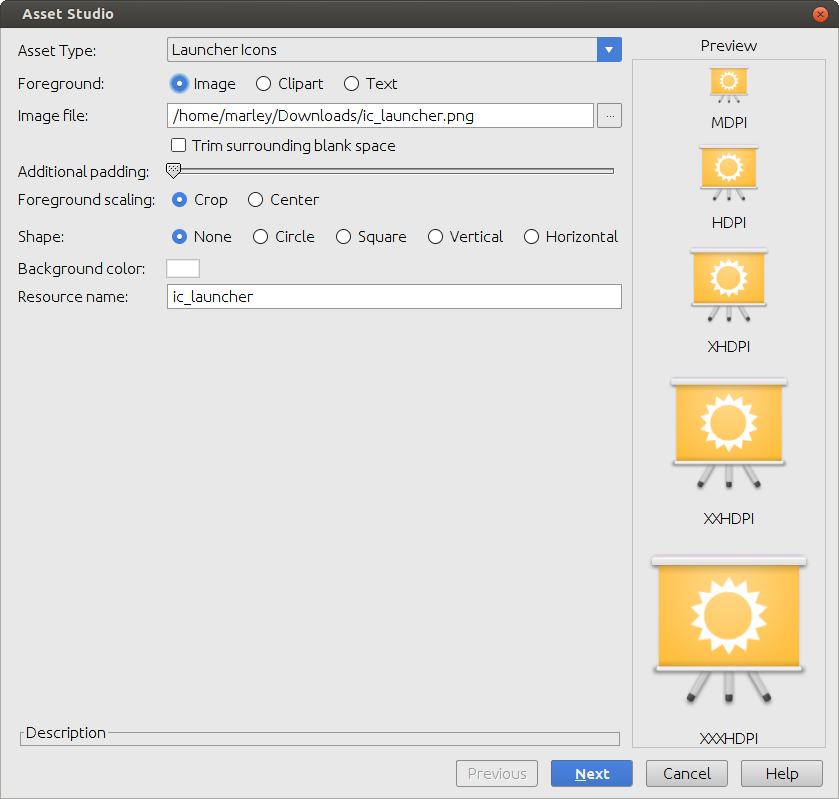
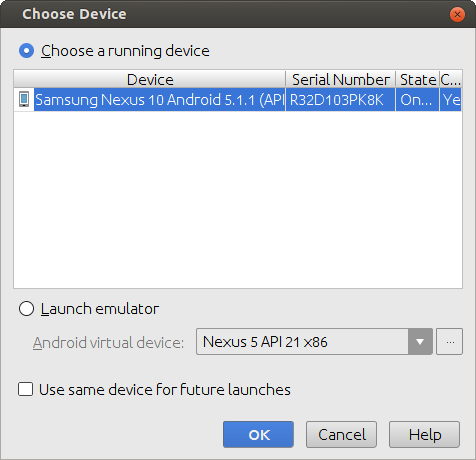
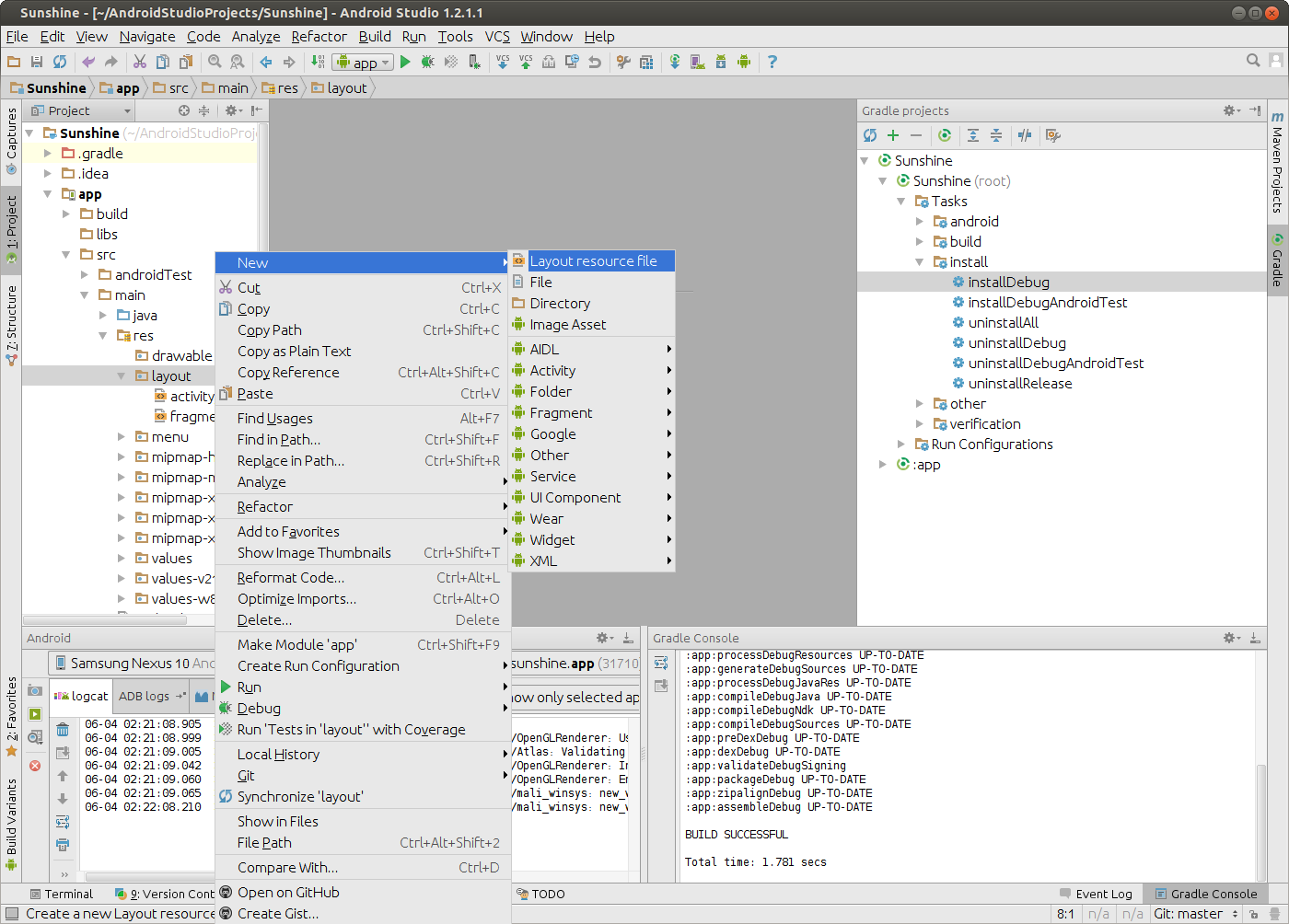
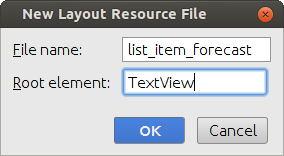
Result:

Steps to run application on android device:
$ git clone https://github.com/android-labs/Sunshine.git
$ cd Sunshine
$ git checkout Lesson_1_Create_Project_Sunshine
$ echo $ANDROID_HOME
If variable is not set, you can execute next command:
$ export ANDROID_HOME=/my_current_way_to/android_sdk
or you can create file local.properties with sdk location on variable sdk.dir
$ touch local.properties
$ vi local.properties
sdk.dir=/my_current_way_to/android_sdk
Make gradlew executable (if needed)
$ chmod +x ./gradlew
Compile project with gradle
$ ./gradlew assembleDebug
Get list devices
$ adb devices
Install app on android device
$ adb install -r app/build/outputs/apk/app-debug-unaligned.apk
If there is more than one emulator or devices running, you must specify the emulator upon which to install the application
$ adb -s emulator-5554 install -r app/build/outputs/apk/app-debug-unaligned.apk
Execute app on android device
$ adb shell am start -n com.example.android.sunshine.app/.MainActivity
$ adb -s emulator-5554 shell am start -n com.example.android.sunshine.app/.MainActivity